This page explains the configuration of connection to networks protected by IronWiFi on Chromebook OS
1. Navigate to IronWiFi Console
2. Go to the Users > User's Profile
3. Set up user password
4. Go to the Account > scroll down to the Company section > Download CA certificate
.png?width=688&height=331&name=35.189.111.2%20(29).png)
5. In Chrome > settings, click “Show advanced settings”
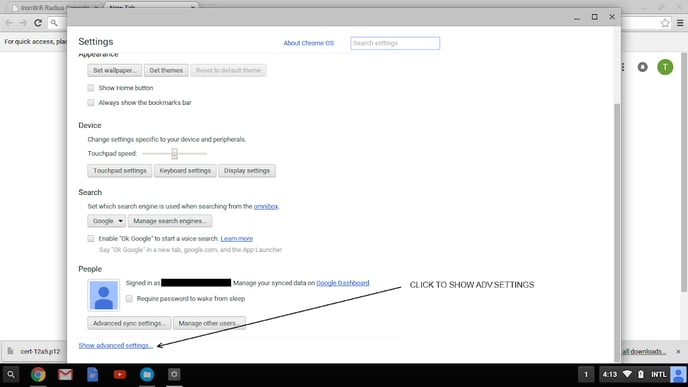
6. In advanced settings, click “Manage certificates”
7. In certificate management tool, Choose Authorities, and import CA Certificate (Import and bind option)
8. Assign permissions to certificate, confirm import
9. Click on marked icons to switch Wi-Fi to IronWiFi protected network
10. Choose IronWiFi protected network
11. Make sure settings are right as on image
