Instructions on how to configure the google analytics integration
IronWiFi and Google Analytics Integration:
- Create an IronWiFi account the first >>> Open an account
- Follow the provided instructions to set up your AP configuration >>> AP configuration instructions
- Follow instructions on how to integrate your Google Analytics with IronWiFi⬇
1. Navigate to your Google Analytics account >>> https://analytics.google.com/analytics/web/
You will need to get your Google Analytics Tracking ID and save it to the Account settings.
2. Click on the Admin button in the lower-left corner. Under the Account column, select the account you want to set up tracking for
3. Under the Property column, select the website or app for which you want to set up tracking.
4. Under the Property column, click on Tracking Info, then Tracking Code. Your Tracking ID will be displayed at the top of the page in the format "UA-XXXXXXX-X".
5. Copy your Tracking ID.
.png?width=688&height=393&name=35.189.111.2%20(26).png)
6. Go to the IronWiFi Console
7. Under Account Settings > scroll down to the Marketing section
.png?width=688&height=269&name=35.189.111.2%20(27).png)
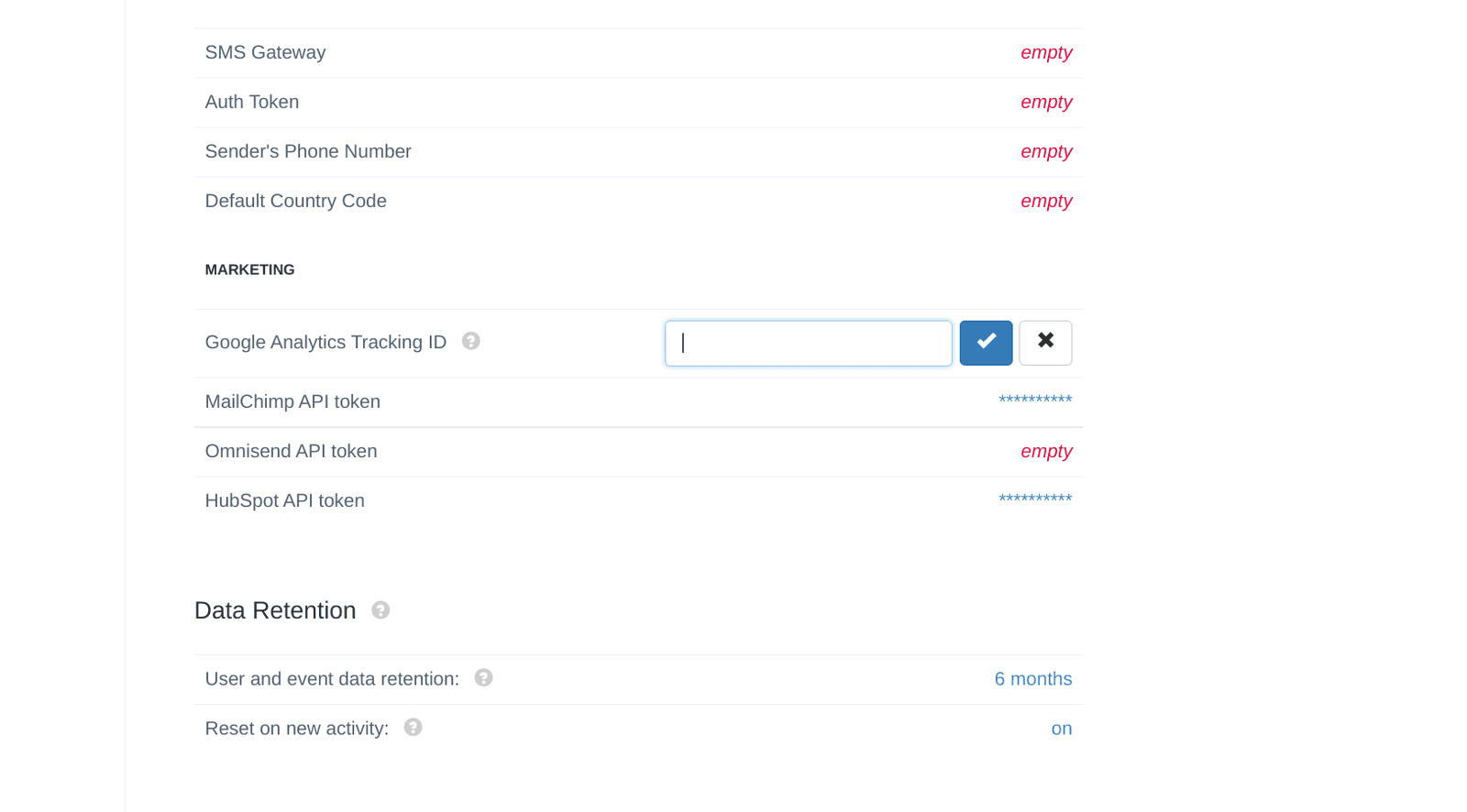
8. Paste your Tracking ID from Google Analytics account.
