Authenticating Apple and iOS devices with IronWiFi – Follow the steps below to configure Apple machines and mobile devices for authentication with an external identity providers (Google Apps, Azure..)
Generate a Mobile profile
Download Apple Configurator from the App Store: https://itunes.apple.com/us/app/apple-configurator-2/id1037126344?mt=12
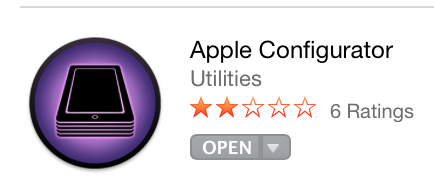
1. Start Apple Configurator, click File -> New Profile -> Wi-Fi -> Configure.
2. Enter SSID, select WPA2/WPA3 Enterprise Security Type, and check TTLS EAP Type and select PAP for Inner Authentication

3. Click the Trust tab and add Trusted Server Certificate Name - radius.ironwifi.com

4. Click the General tab in left menu and add a profile name

5. Click File -> Save to save the profile to a local folder. When prompted, click Save Anyway.

Install the profile to your mobile device
1. Double click the exported file to initiate the installation process.

2. Open Settings and search for Profiles. Click on Install, view, or remove configuration profiles and double-click the downloaded profile.

3. Review the settings and click Install.. When prompted, click Continue and Install.



4. Connect to the SSID and when prompted enter credentials.

5. If prompted, review the server Certificate and Click Continue

You are now connected.
