How to configure Paypal as a payment gateway to accept payments on your Captive portal
IronWiFi and Paypal Integration:
- Create an IronWiFi account the first >>> Open an account
- Follow the provided instructions to set up your AP configuration >>> AP configuration instructions
- Follow instructions how to create your own Paypal app⬇
1. Navigate to your Paypal account > https://www.paypal.com/signin
Scroll down and open PayPal Developer Dashboard
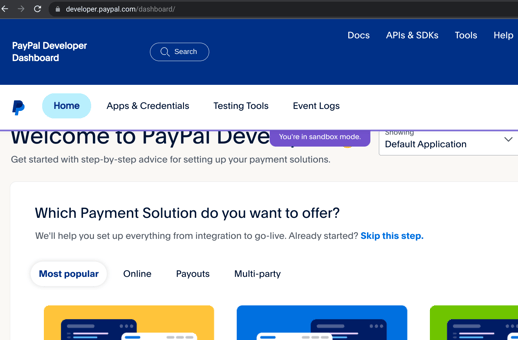
2. Go to >Apps&Credentials > Click Create App
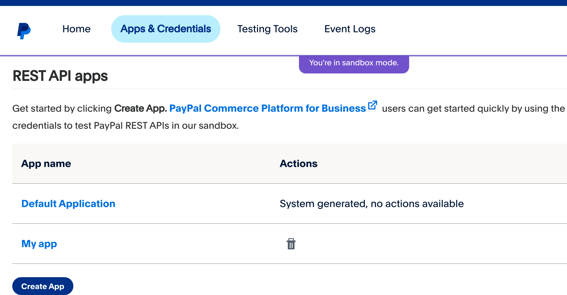
3. Fill out an application details and click Create app
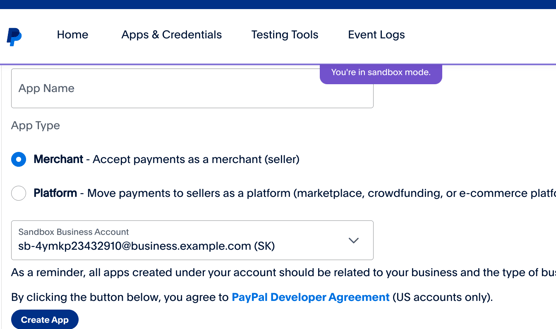
4. Your app is now created > you should see details
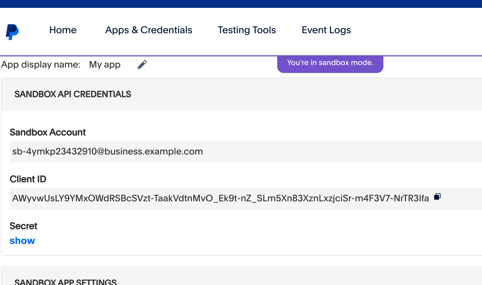
5. Navigate to IronWiFi Console > Networks > Captive Portals > Your Captive Portal > Authentication Providers
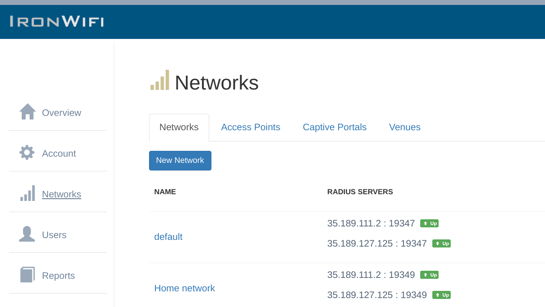
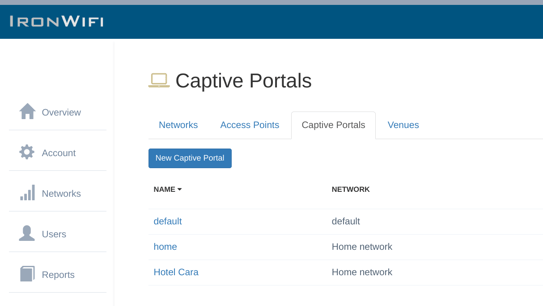
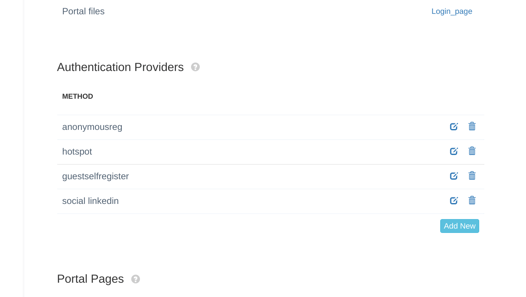
To accept payments through Paypal on the captive portal, you will need to create an authentication provider as well as hotspot plans that the visitors will be able to purchase.
6. Click Add new. You will need to provide credentials from your Paypal app.
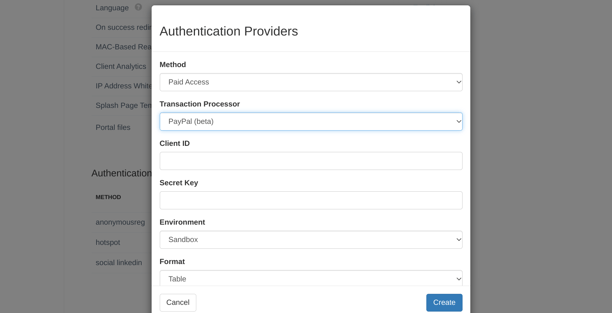
- Method - Paid Access
- Transaction Processor - Paypal
- Client ID - Copy your Client ID from your Paypal app
- Secret Key - Copy your Secret from your Paypal app
- Environment - Sandbox / Production
- Format - Display format of the hotspot plans on your splash page
- User Group - Guests will inherit attributes assigned to this User Group
- Organizational Unit - Guests will be added to all groups assigned to this Organizational Unit
- Guest Profile - Guest profile settings
- MAC-Based Reauthentication - Guests will be authenticated automatically next time they join the network
7. Scroll down to Paid Access, and click Add a plan and create your plans.
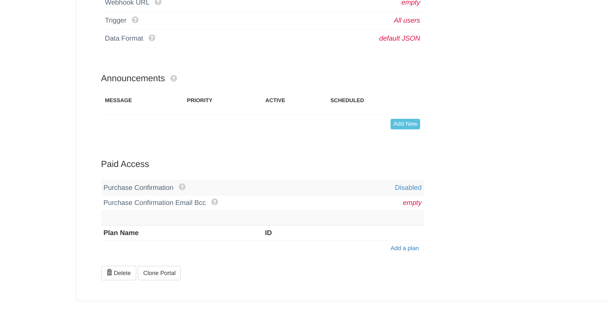
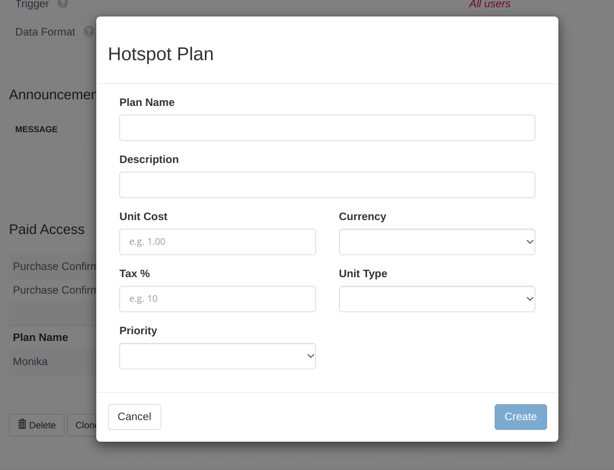
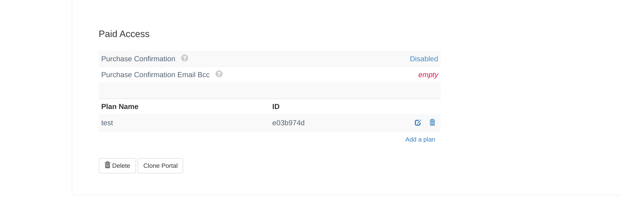
8. Scroll up and test your Integration with Paypal
.png?width=607&height=313&name=35.189.111.2%20(18).png)
.png?width=581&height=251&name=35.189.111.2%20(19).png)
