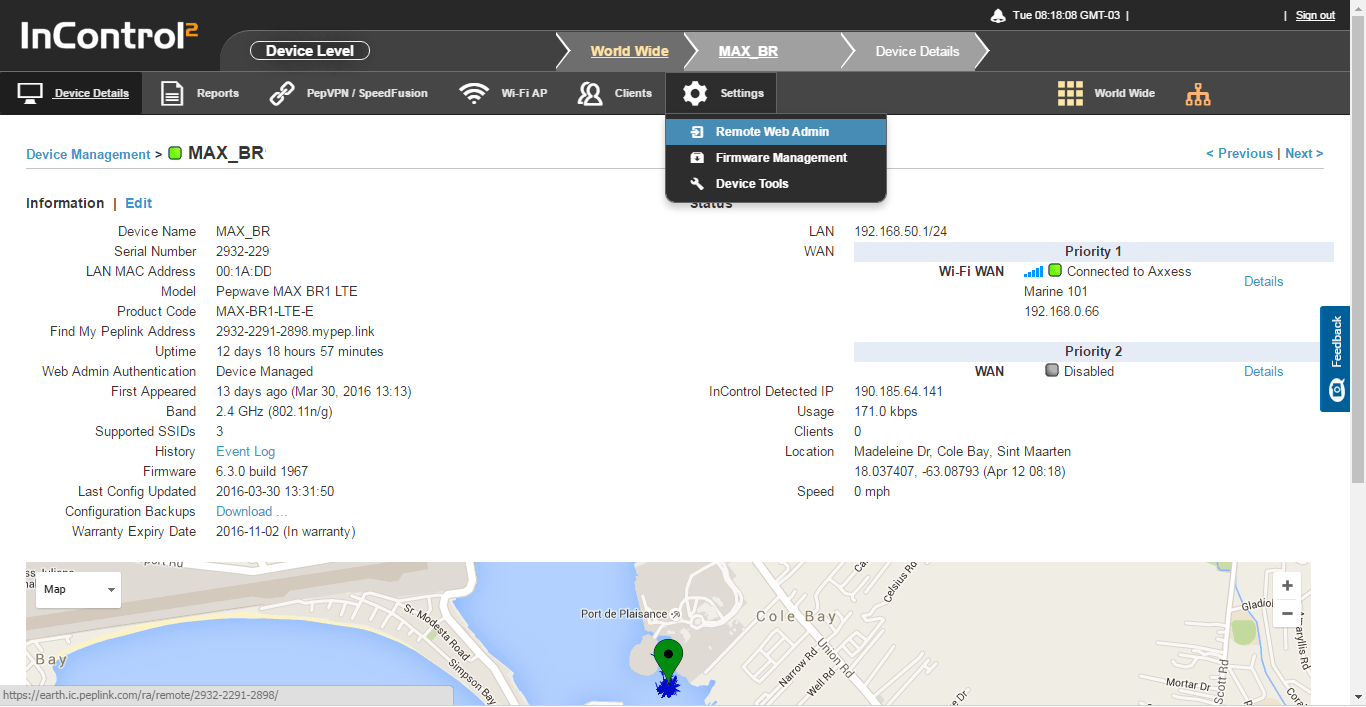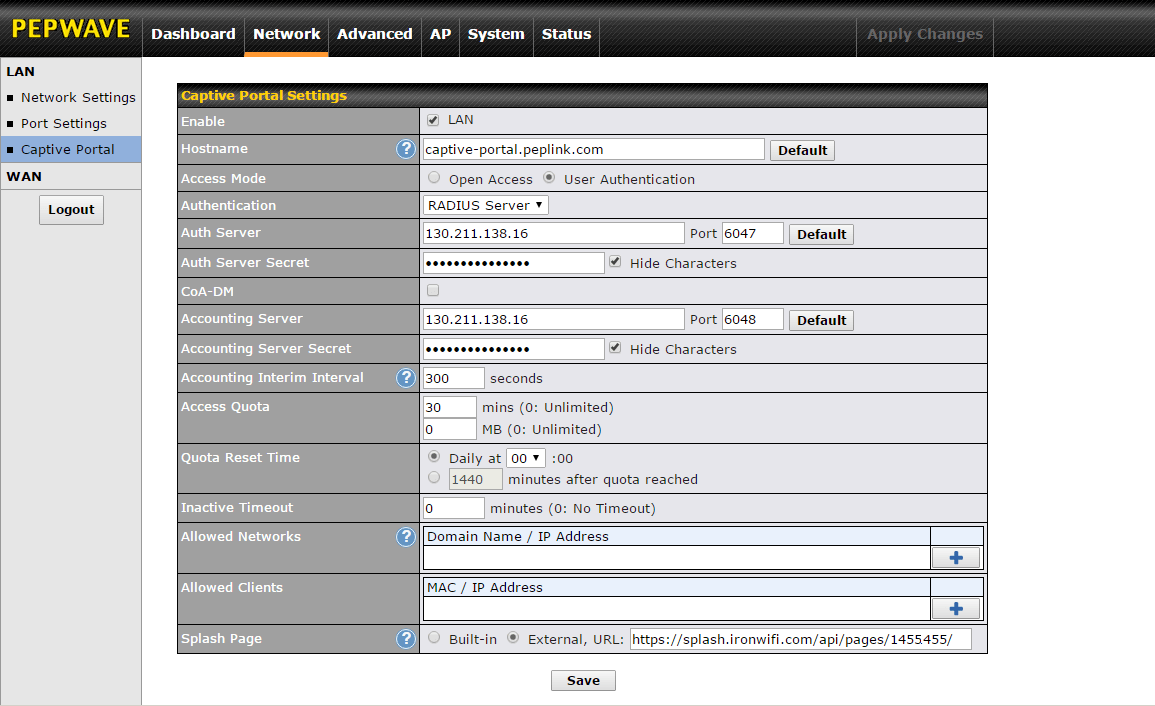Access Point Instructions for Peplink
This page explains the necessary configuration for Peplink Access Points and external Captive Portal with RADIUS authentication.
IronWiFi Console Configuration
- Log into the IronWiFi console or register for free
- Create a new network
- After that, create a new captive portal, with vendor Peplink
Access Point Configuration
- Sign in to the InControl control panel, find the Access Point -> Settings -> Remote Web Admin
- In the Access Point settings page, click on Network -> Captive Portal, and configure with:
- Hostname - captive-portal.peplink.com
- Access Mode - User Authentication
- Authentication - RADIUS Server
- Auth Server - get this value from the IronWiFi console
- Port - get this value from the IronWiFi console
- Auth Server Secret - get this value from the IronWiFi console
- CoA-DM - Disabled
- Accounting Server - get this value from the IronWiFi console
- Port - get this value from the IronWiFi console
- Accounting Server Secret - get this value from the IronWiFi console
- Accounting Interim Interval - 300 seconds
- Splash Page - External, URL: get this value from the IronWiFi console
The configuration is now complete.
! You must also install a valid SSL certificate on your controller/AP, in order to avoid authentication issues !