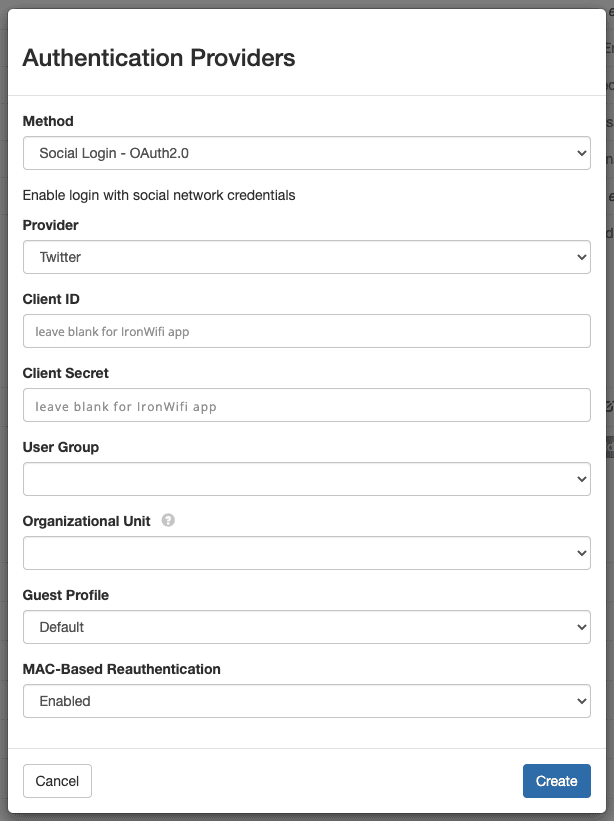Setup instructions on how to configure social login with Twitter
Enabling Twitter's social login through IronWiFi provides users with a secure way to log in to third-party applications and websites using their Twitter account as their identity source. With this feature configured and activated, IronWiFi can easily obtain basic public information from Facebook and allow users to log in without needing to remember and enter their login credentials.
IronWiFi and Twitter Integration:
- Create an IronWiFi account the first>>> Open an account
- Follow the provided instructions to set up your AP configuration>>> AP configuration instructions
- Follow the instructions on how to integrate Twitter and IronWiFi⬇
- Sign in to your Twitter account and go to the Twitter Developer Dashboard (https://developer.twitter.com/en/dashboard).
To authenticate your guests via Social Login, you will need to go to Networks -> Captive Portals -> Your Captive Portal -> Authentication Providers and click Add new. Choose Social Login and pick Twitter as a provider.